JR2 reports including gateways and intermediaries
What it tells you
These reports show you the number of access denials for each title and reason directly from a selected publisher over a selected period of time, and combines these with denials via gateways and intermediaries (ingentaconnect (Publishing Technology), SwetsWise, EbscoHOST, Ebsco EJS and ProQuest).
JUSP presents data included in JR2 reports from gateways and intermediaries alongside data from the publisher JR2 to give a complete picture of turnaways and access denials. It saves having to add in turnaways from gateways and intermediaries separately on a title by title basis.
How to run the report
- Log in to the portal and go to on Journals (R4)
- Select JR2 reports including gateways and host intermediaries
- Select publisher (NOTE: there are only JR2 reports available for certain publishers, see YOUR DATA (R4) for details
- Select date range by month and year
- Click Generate
How to interpret the data
The JR2 shows the number of content access attempts that were denied and the users turned away. The most common reason for access denied is due to "content item not licensed" and this is specified under "Metric Type" as "no_license". Other possible types are "turnaway" due to simultaneous/concurrent user limit allowed by the licence, or "other" for any other reasons.
The report will only include titles that have denials for the selected period.
In this table, data recorded in JR2 reports from gateway and intermediary services is added to that given in the publisher's JR2 report. This enables you to get a more complete picture of turnaways and accesses denied where you use these services.
If you have added details of your core (subscribed) titles, these will be
highlighted by a star in the table. Titles included in the Directory of Open
Access Journals (DOAJ) will also be highlighted with the DOAJ symbol. 
Top tips for using this report
- Sort by title for an alphabetical list, or by total to sort by titles with the highest/lowest number of requests for the publisher, any of the gateways listed, or for the overall totals
- View your subscribed or core titles as starred items if you have marked them up in the core titles area. Sort your report to see your subscribed or core titles first
- Identify DOAJ titles
- Download as a CSV file to do your own more detailed analysis in Excel
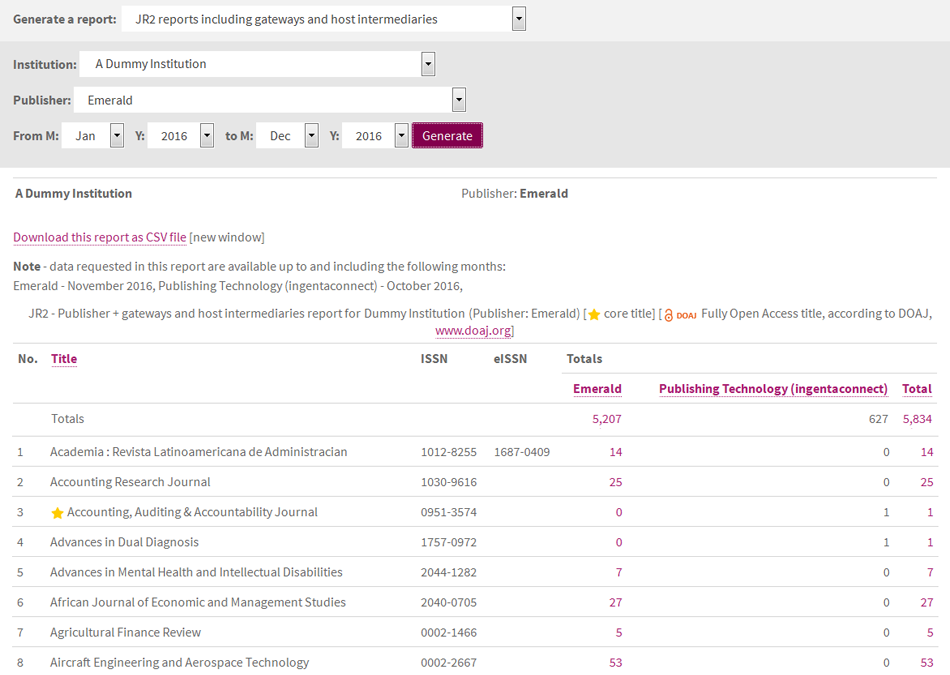
Related reports
See the report JR2 report
