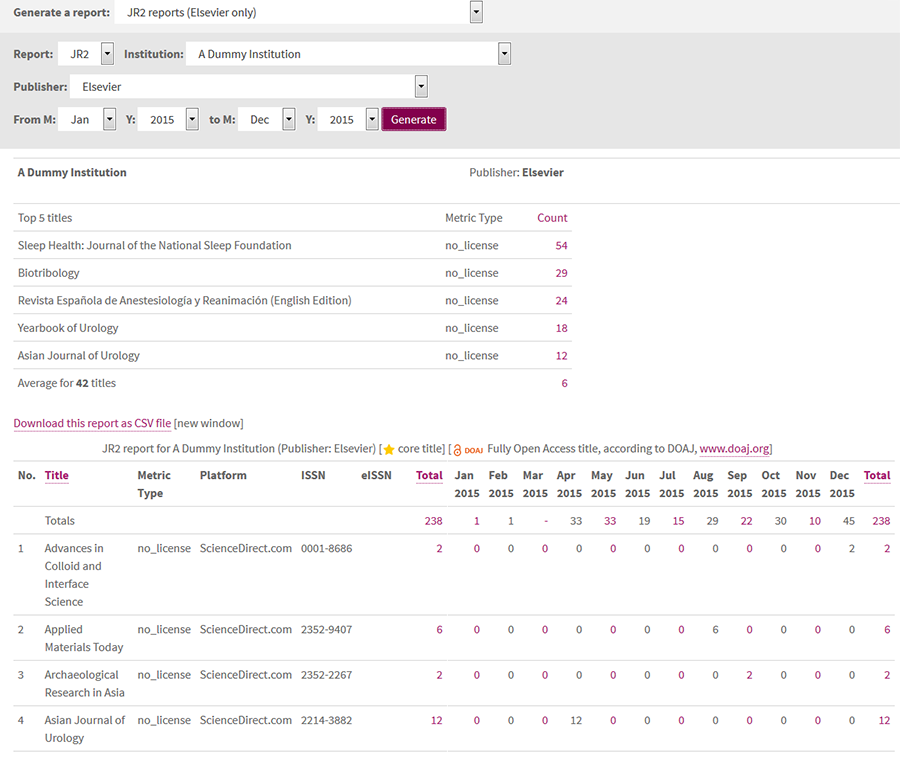JR2 reports
What it tells you
These reports show you the number of turnaways for each title and reason directly from a selected publisher over a selected period of time in the COUNTER JR2 report format.
How to run the report
- Log in to the portal and go to on Journals (R4)
- Select JR2 reports
- Select publisher (NOTE: there are only JR2 reports available for certain publishers, see YOUR DATA (R4) for details
- Select date range by month and year
- Click Generate
How to interpret the data
The JR2 shows the number of content access attempts that were denied and / or the users turned away. The most common reason for access denied is due to "content item not licensed" and this is specified under "Metric Type" as "no_license". Other possible types are "turnaway" due to simultaneous/concurrent user limit allowed by the licence, or "other" for any other reasons.
The report will only include titles that have turnaways for the selected period.
If you have added details of your core (subscribed) titles, these will be
highlighted by a star in the table. Titles included in the Directory of Open
Access Journals (DOAJ) will also be highlighted with the DOAJ symbol. 
Top tips for using this report
- Sort by title for an alphabetical list, or by total to sort by titles with the highest/lowest number of turnaways
- View a table showing the top five turnaways for the selected period and compare this with average turnaways for all titles included in the report
- View your subscribed or core titles as starred items if you have marked them up in the core titles area
- Download as a CSV file to do your own more detailed analysis in Excel