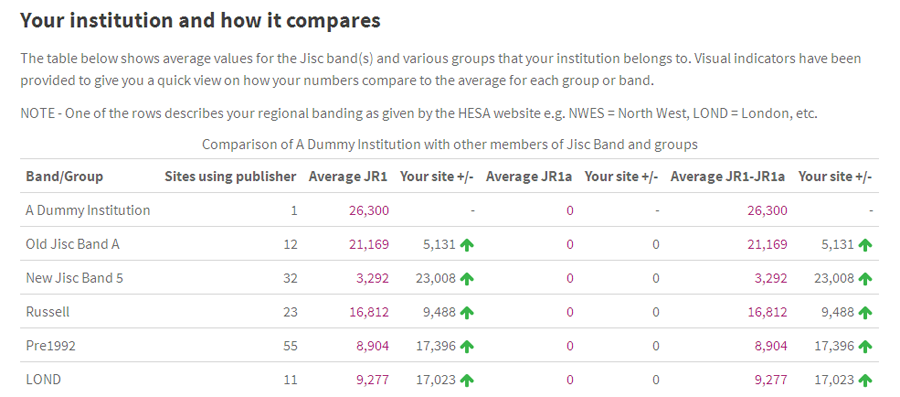Usage profiling reports
What it tells you
The Usage profiling reports enable you to compare your own usage from a particular publisher with an average for all libraries for which we hold data from that publisher in JUSP and that are in the same Jisc band and region, and in the groups (pre-1992, post-1992, RLUK, etc) to which your institution belongs.
You can run these reports by calendar or academic year. The academic year report (1 August-31 July) also lets you see an average of FTE numbers (staff and students) in each band, region and group, to compare with your own FTE numbers.
Important note: The average figures given in the usage profiling reports include all libraries taking any sort of deal or subscribed titles with the selected publisher. It is important to bear in mind when considering these averages that not all libraries will take the same deal or collection.
If you are expecting to see your data for a particular publisher and they are not showing, please contact the JUSP helpdesk.
How to run the report
- Log in to the portal and go to on Journals (R4)
- Select Usage profiling
- Select publisher and year or all years (for calendar year) or select publisher and academic year or all years (1 August-31 July)
- Click Generate
Note: usage profiling is not available for all publishers
How to interpret the data
Calendar year report
The usage profiling report for the selected publisher and year(s) will show the following information:
Your institution and the number of requests (JR1 including gateway and intermediary usage where applicable, JR1a and frontfile (JR1 minus JR1a))
Your Jisc band (old and new), the number of libraries in that band for whom we hold data in JUSP for the selected publisher and the average number of requests from those libraries.
Your group(s) - the groups to which your institution belongs. The following groups are included:
- Pre-1992
- Post-1992
- RLUK
- Russell group
- Million +
- University Alliance
- UKADIA
- Guild HE
- SHEDL
- WHELF
- M25
Please let us know if there are other groups you would like us to include
Average numbers
Against each of these bands or groups, the following data are displayed:
- Number of sites in JUSP with data from the selected publisher
- Average number of article requests from these sites (JR1, JR1a and frontfile)
- The column "Your site +/-" shows the difference between your own usage figure and the averages given for JR1, JR1a and frontfile. Green up and red down arrows provide a quick view of how your figures compare to the averages
Academic year report
In addition to the information in the calendar year report, the academic year report contains additional information relating to FTE numbers (staff + students). These are taken from the HESA return and are the same ones used in the SCONUL annual statistics. This enables you to see how your own usage per FTE compares with the average and also helps account for usage which is higher or lower than the average.
FTE numbers are shown as follows:
- The total FTE numbers (staff and students) for your institution
- The number of requests per FTE is given in brackets after the total requests (JR1, JR1a and frontfile)
- The total number of FTEs in the institutions in your Jisc band or group
- Average FTEs for all institutions in that Jisc band or group
- The number of requests per FTE is given in brackets after the average number of requests for each Jisc band or group
Top tips for using this report
- See how your own usage compares with averages for institutions of similar type that have deals or subscribed titles with the selected publisher
- Promote evidence of higher than average usage within your institution
- Seek reasons for lower than average usage
- Using the academic year report, see how your usage per FTE compares with the average
- See how your FTE numbers compare with the average and whether this may affect usage that is higher or lower than average
- Use in conjunction with other evidence (eg from the SCONUL annual statistics) to see how well resources are being used within your institution in relation to total spend and other factors
- Compare current data with previous years to see if usage patterns have changed in relation to the averages
- Provide a context for what constitutes "good usage" by comparing your own figures with averages for other similar institutions
- Download as a CSV file to do your own more detailed analysis in Excel