Guide to Visualisations
JUSP uses Tableau (a 3rd party product) to offer a series of data visualisations that give you an alternative view of your institution's usage data. The visualisations are intended to complement the main JUSP reports and support reporting, decision making and analysis.
How to access
- Log in to JUSP
- From the portal home screen, click on the 'Go to R5 reports and visualisations' link
- Click on the visualisations link on the right-hand side of the page
- Click on the thumbnail image
Visualisations are also available for R4 journals and R4 books & other. NOTE: following the addition of December 2021 data, R4 data visualisations are no longer being updated.
R5:
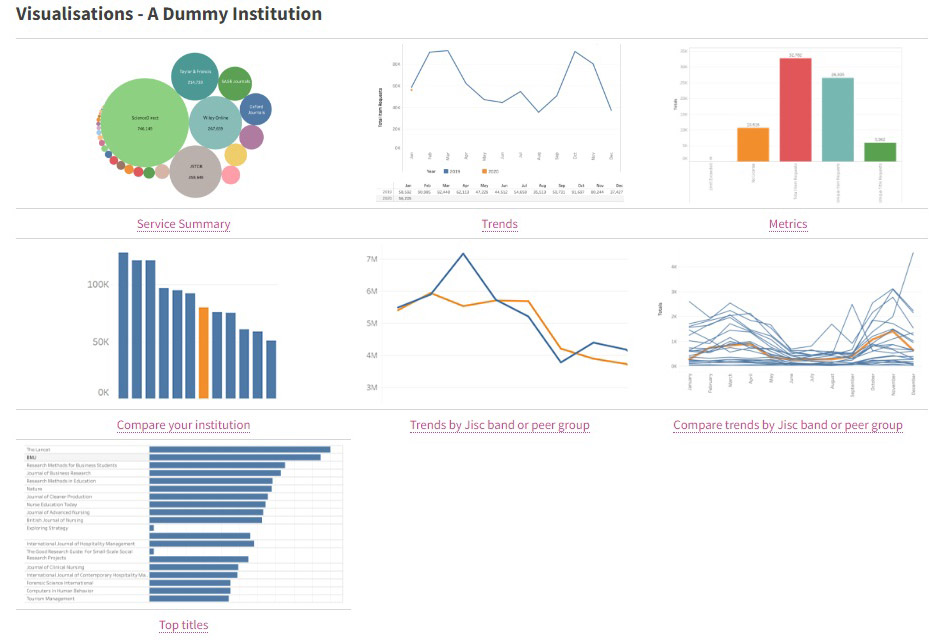
R5 visualisations
The R5 visualisations are based on Title Master Report data and cover both journals and books, all metric types and Controlled and OA_Gold usage.
- Service summary (bubble or bar chart)
- Trends
- Compare metrics
- Trends for Jisc band or peer group (Jisc members only)
- Compare your institution (Jisc members only)
- Compare trends in Jisc band or peer group (Jisc members only)
- Top titles
Interacting with the visualisations
Each visualisation has a default view, for example it will show a selected publisher/supplier/service and year. You can change these by using the options to the right of the image. The options available depend on what is being visualised, and also which publishers/suppliers/services we have collected data from for your institution.
Where you are comparing years or trends, you can choose which years are displayed by checking and unchecking the boxes on the right. Most visualisations allow you to easily change between the publishers/suppliers/services shown. Some visualisations have the option to change the number of titles or publishers/suppliers/services displayed.
Hovering your mouse pointer over a data point on the visualisation will show you more detail about that data point. For some visualisations you can toggle the figures on and off.
The 'Reset visualisation' button at the top left will restore the visualisation to its initial state.
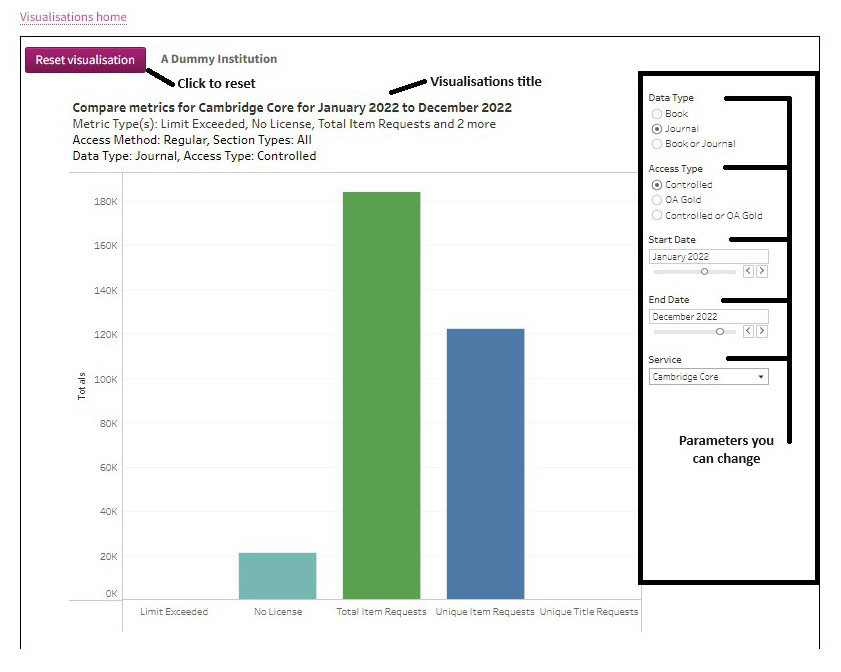
Sharing the visualisations
You can use a screen grab tool to capture all or part of the image. All the visualisations are based on the available data within JUSP. To view the underlying data you will need to run the associated reports in JUSP.
